Losing files from Mac hard disk due to any reason, including accidental deletion, formatting, hard drive failures, or any other issue, can be a distressful experience. Whatever is the cause for the deletion of files from Mac hard disks, the good news is that there are several free Mac data recovery software and manual methods available online that you can try to recover deleted files on Mac. Here, in this article, we will explore free hard disk recovery software for Mac to recover your files along with some manual methods. So let’s get started!
Common Reason for Deletion of Files from Mac Hard Disk
As mentioned above, there are many reasons why files get deleted from the hard disk of your Mac. Identifying the exact cause will help you to apply adequate recovery methods and preventive measures to avoid such issues in future. Some common reasons are as follows:
- Accidental Deletion: The most common cause of data loss on any device, including Mac hard disk is unintentional deletion, i.e., when you mistakenly delete the files.
- Formatting Errors: Incorrectly formatting a disk without any backup can result in losing all data stored on it.
- File System Corruption: Errors in the file system can make your files inaccessible or even lead to their sudden deletion.
- Hard Drive Failure: Physical damage or wear and tear on the hard disk can cause data loss.
- Virus/Malware Attack: Malicious software, like viruses or malware, can corrupt or delete files.
- Sudden Power Failures: Unexpected shutdowns or power failures can lead to data corruption and deletion issues.
Recover Deleted Files Using Free Mac Data Recovery Software
Let’s start with the simplest method first! Tools like Stellar Data Recovery Free for Mac allow you to recover lost or deleted files of any type including photos, videos, audio files, documents, etc. from Mac hard disks in a few simple steps. Not only hard disks, you can easily restore files from any internal or external storage device, including SSDs, USB Drives, etc.
Why Stellar Data Recovery Free to Recover Deleted Files?
Here are some points which make Stellar Data Recovery the best free hard disk recovery software for Mac to restore your files easily and quickly:
- Offers ‘Pause and Resume’ scan and allows restoring files while the scan is in progress.
- Compatible with Mac devices powered with the latest M3 and T2 chips.
- Supports recovery of files deleted from macOS Sierra 10.12 up till the macOS Sonoma 14 Edition.
- Also, recovers data from Fusion drives, Time Machine backups and native volumes.
- The software is also available in multiple paid versions which vary in features and prices. Check and compare their features and opt for the best one as per your requirements.
Quick Steps to Recover Deleted Files from Mac Hard Disks Using Stellar Data Recovery Free For Mac tool:
Step 1: Firstly, download and install the Stellar Data Recovery Free software on your Mac. Launch the software and from the What to Recover window, choose the type of file you need to recover and click Next.
Step 2: From the Recover From window, select the storage location where your deleted file was earlier stored and tap the Scan button to initiate the scanning process.
Step 3: After completion of the scan, preview the recovered files and select all the files you need to restore. Click the Recover button to save selected files at the desired location.
Manual Methods to Recover Files Lost/Deleted from Mac Hard Disks
Along with the above-mentioned free hard disk recovery software for Mac to recover your files, you can try some manual methods. Here are some commonly used free Mac data recovery methods for your reference:
Method 01: Use Time Machine Backups
Mac in-built Time Machine backup utility allows you to create backup of important files and to restore them easily when data loss occurs. If Time Machine backup is enabled on your Mac, follow the below steps to recover lost files using it:
- Firstly, connect your Time Machine backup drive to your Mac.
- Click on the Time Machine icon in the menu bar and select “Enter Time Machine.”
- Use the Timeline on the right side to browse through different backups and select the required one of your lost files.
- Select the files you want to restore and click the “Restore” button to save selected files to their original location.
Method 02: Use iCloud Backups
Another backup alternative that you can try to recover deleted files on Mac is via the iCloud backup. Follow these quick steps to restore your files:
- Go to System Preferences > Apple ID > iCloud and check if iCloud Drive is enabled.
- Launch Finder and choose iCloud Drive to find your deleted files.
- Now, open any web browser and go to com, log in with your credentials and click iCloud Drive.
- Check the Recently Deleted folder in iCloud Drive to locate your deleted files.
- Select the files you want to recover and click Recover to save selected files from iCloud Drive to your Mac.
Preventive Measures to Avoid Future Data Loss
Prevention is always better than cure. It is important to avoid such data loss instances from the Mac hard disk. For this, you can consider the below-given tips:
- Regular Backups: Regularly back up your data using Time Machine or other backup solutions.
- Use Reliable Antivirus Software: Protect your Mac from viruses and malware.
- Avoid Physical Damage: Handle your Mac and hard disk with care to prevent physical damage.
- Update Software Regularly: Keep your macOS and software up to date to avoid software-related issues.
- Enable FileVault: Use FileVault to encrypt your data and protect it from unauthorized access.
Wrapping Up
Recovering deleted files from Mac hard disk is quite a simple process if you follow the right steps. Whether using built-in tools like Time Machine or third-party Mac data recovery software like Stellar Data Recovery Free, there are multiple ways to restore your lost data. After identifying the exact cause of data loss, apply the appropriate recovery method and consider preventive measures to minimize the risk of future incidents.



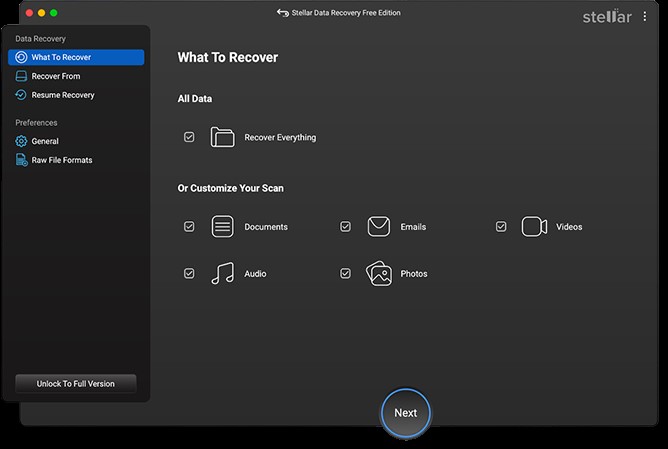
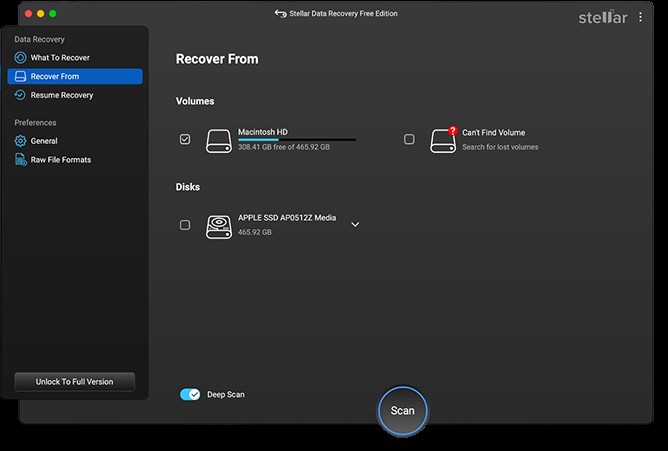
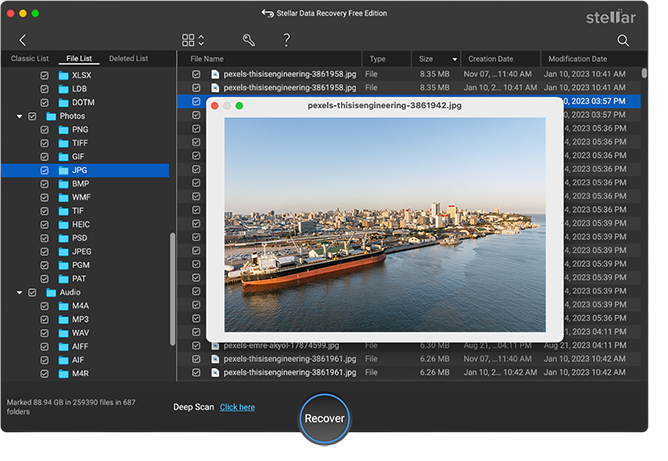
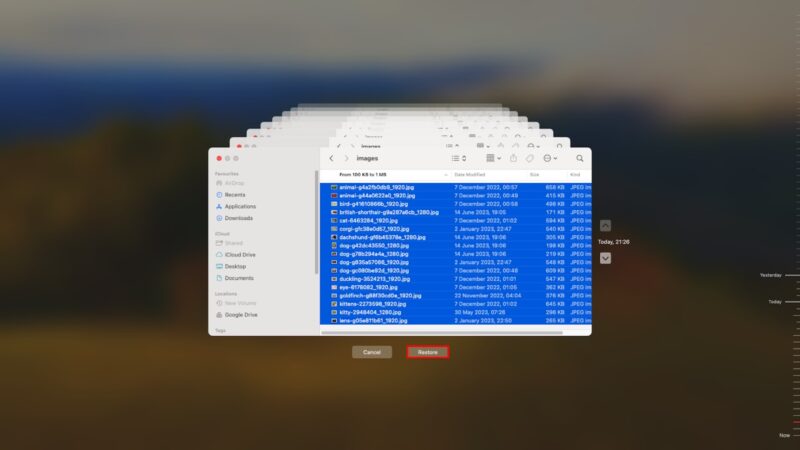


0 Comments