Introduction
In the modern business landscape, data has become the cornerstone of informed decision-making. Organizations leverage data to gain insights, drive growth, and stay ahead of the competition. Power BI, Microsoft’s powerful business analytics tool, is at the forefront of this data revolution. Whether you’re a business owner, analyst, or aspiring data professional, starting strong with Power BI can transform how you interact with data. This article will take you through your first steps with Power BI and help you unlock its full potential.
Why Power BI?
Power BI is renowned for its user-friendly interface, robust features, and seamless integration with other Microsoft products. It empowers users to create interactive dashboards, generate detailed reports, and share insights across the organization. Here are some key reasons why Power BI stands out:
Intuitive Design
One of the most compelling features of Power BI is its intuitive design. The tool is built with the user in mind, ensuring that even those with no prior experience in data analysis can quickly get up to speed. Let’s dive deeper into what makes Power BI’s design so user-friendly.
Power BI’s interface is designed to be clean and straightforward. When you first open Power BI Desktop, you are greeted with a workspace that is logically organized and easy to navigate. The main components of the interface include:
Ribbon: Like other Microsoft Office products, the ribbon at the top of the screen contains various tabs and tools for building and customizing your reports. This familiar layout helps new users feel comfortable and confident as they explore the features of Power BI.
Data Pane: Located on the right side of the screen, the data pane displays all the data sources you’ve connected to Power BI. You can easily drag and drop fields from this pane onto your report canvas, making it simple to start creating visualizations.
Report View: The central workspace where you build and arrange your visualizations. The report view is a blank canvas that you can populate with charts, graphs, tables, and other visuals to tell your data story.
Fields Pane: Also on the right, the fields pane lists all the tables and fields available in your data model. You can use these fields to build your visualizations and create calculated measures.
One of the standout features of Power BI’s intuitive design is its drag-and-drop functionality. Creating visualizations is as simple as dragging fields from the data pane and dropping them onto the report canvas. Power BI automatically generates a default visualization, which you can then customize to meet your specific needs. This approach eliminates the need for complex coding or scripting, making data analysis accessible to everyone.
Power BI comes with a wide range of built-in templates and visuals that you can use to create professional-looking reports and dashboards. These templates and visuals are designed to meet various business needs, from simple bar charts and pie charts to more complex maps and scatter plots.
Additionally, Power BI’s custom visuals gallery allows you to download and use custom visuals created by the community. This flexibility ensures that you can find the right visual for any data scenario, enhancing your ability to communicate insights effectively.
While Power BI’s default settings and templates are designed to be user-friendly, the tool also offers extensive customization options. You can tailor your reports and dashboards to match your organization’s branding and meet your specific requirements. Some of the customization options include:
Formatting: Change the colors, fonts, and styles of your visuals to align with your brand guidelines.
Filters and Slicers: Add filters and slicers to your reports to enable interactive data exploration. Users can easily filter the data displayed in the report by selecting values from the slicers.
Tooltips and Labels: Enhance your visuals with tooltips and data labels that provide additional context and information.
Comprehensive Data Integration
Power BI’s intuitive design is complemented by its ability to integrate with a wide range of data sources. Whether you’re working with Excel spreadsheets, cloud-based databases, or on-premises data warehouses, Power BI makes it easy to connect to your data and start analyzing it.
For more complex data needs, Power BI supports connections to various databases, including SQL Server, Azure SQL Database, and more. This flexibility ensures that you can work with data from multiple sources, providing a comprehensive view of your business operations.
Power BI also supports integration with cloud-based services such as Google Analytics, Salesforce, and others. This capability allows you to analyze data from various platforms in a single, unified interface. The steps to connect to cloud-based data sources are similar to those for connecting to databases, making the process quick and easy..
Collaboration and Sharing in Power BI
In today’s collaborative work environment, the ability to share insights and work together on data projects is more important than ever. Power BI offers a range of features that make collaboration and sharing easy and efficient.
Power BI Service, also known as Power BI Online, is a cloud-based platform that allows you to publish, share, and collaborate on reports and dashboards. Here are some of the key features of Power BI Service:
Publishing Reports
After creating reports in Power BI Desktop, you can publish them to Power BI Service with just a few clicks. This makes your reports accessible from any device with an internet connection, allowing team members to view and interact with them in real-time.
Creating Dashboards
Power BI dashboards are customizable views that aggregate visualizations from multiple reports. Dashboards provide a high-level overview of key metrics and can be shared with others in your organization. In Power BI Service, you can pin visualizations from different reports to create a cohesive dashboard. This allows you to bring together insights from various sources into a single view. Dashboards in Power BI Service are dynamic and can be updated in real-time, ensuring that users always see the most current data.
Sharing and Collaboration
Power BI Service makes it easy to share reports and dashboards with colleagues, enabling collaboration across your organization.
Share Links: You can share direct links to reports and dashboards with specific individuals or groups. Simply click the “Share” button, enter the email addresses of the recipients, and add a personalized message if desired.
Role-Based Access: Power BI allows you to set role-based access controls, ensuring that users only see the data they are authorized to view. You can grant different levels of access, such as view-only or edit permissions.
Collaborative Workspaces: Power BI Workspaces are collaborative environments where teams can work together on reports and dashboards. Workspaces allow multiple users to contribute to the same project, making it easy to collaborate and share insights.
Scalability
Scalability refers to the ability of a system to handle an increasing amount of work or its potential to be enlarged to accommodate that growth. In the context of data analytics, scalability is crucial because it ensures that your data solutions can grow alongside your organization, handling larger datasets, more users, and more complex analyses without compromising performance.
Power BI’s architecture is designed with scalability in mind, making it an ideal choice for businesses that anticipate growth or experience fluctuating data needs. At the heart of Power BI’s scalability is the Power BI Service, a cloud-based platform that allows users to share, collaborate, and access reports and dashboards from anywhere. The cloud infrastructure provides several key benefits:
Elastic Compute Resources
One of the primary advantages of using a cloud-based service like Power BI is the ability to leverage elastic compute resources. This means that the computing power allocated to your data analytics tasks can scale up or down based on demand.
Automatic Scaling
Power BI Service can automatically scale resources to handle large datasets and complex queries, ensuring optimal performance.
Cost Efficiency
You only pay for the resources you use, making it a cost-effective solution for organizations with varying data needs.
High Availability and Reliability
Power BI Service is hosted on Microsoft’s robust Azure cloud platform, which offers high availability and reliability. This ensures that your data and analytics are accessible whenever you need them, without the risk of downtime.
Global Reach
Azure’s global network of data centers ensures that your data is always close to your users, reducing latency and improving performance.
Disaster Recovery
Azure’s built-in disaster recovery features protect your data and ensure business continuity in the event of an outage.
Power BI’s scalability is one of its most compelling features, enabling organizations of all sizes to harness the power of data-driven insights. By leveraging Power BI’s robust capabilities, you can ensure that your data analytics solution can grow and adapt alongside your organization, handling larger datasets, more users, and more complex analyses with ease.
Whether you’re a small business looking to start your data journey or a large enterprise with significant data needs, Power BI provides the scalability and flexibility to meet your requirements. Start strong with Power BI and unlock the full potential of your data, driving informed decision-making and transforming your organization’s data strategy for the better.
The Power of Power BI Beginner Training
Getting started with Power BI might seem daunting, but with the right training, anyone can master this powerful tool. Also, power bi beginner training is designed to equip users with the foundational skills they need to start leveraging data for insights and decision-making.
The first step in any beginner training is understanding what Power BI is and what it can do. This includes an overview of Power BI’s components, such as Power BI Desktop, Power BI Service, and Power BI Mobile. You’ll learn how these components work together to create a seamless data analysis experience.
Power BI’s ability to connect to various data sources is one of its greatest strengths. In a beginner course, you’ll learn how to connect to different data sources, including Excel, SQL Server, and cloud-based services like Azure and Google Analytics. This foundational knowledge is crucial for building comprehensive reports and dashboards.
Raw data often needs to be cleaned and transformed before it can be analyzed. Power Query is Power BI’s powerful data transformation tool. In beginner training, you’ll learn how to use Power Query to import, clean, and transform data, preparing it for analysis. This includes techniques for removing duplicates, filtering data, and creating calculated columns.
Conclusion: Start Strong with Power BI
In conclusion, Power BI is more than just a data visualization tool; it’s a comprehensive platform that empowers users to unlock the full potential of their data. Its user-friendly interface, extensive data connectivity, advanced modeling capabilities, and real-time analytics make it the ideal choice for organizations looking to become data-driven.
For beginners, Power BI training is the gateway to unleashing the power of data-driven insights. By starting with the basics and building a solid foundation, users can quickly become proficient in Power BI and begin making informed decisions based on data. Whether you’re looking to improve your business processes, drive innovation, or gain a competitive edge, Power BI provides the tools and insights you need to succeed.

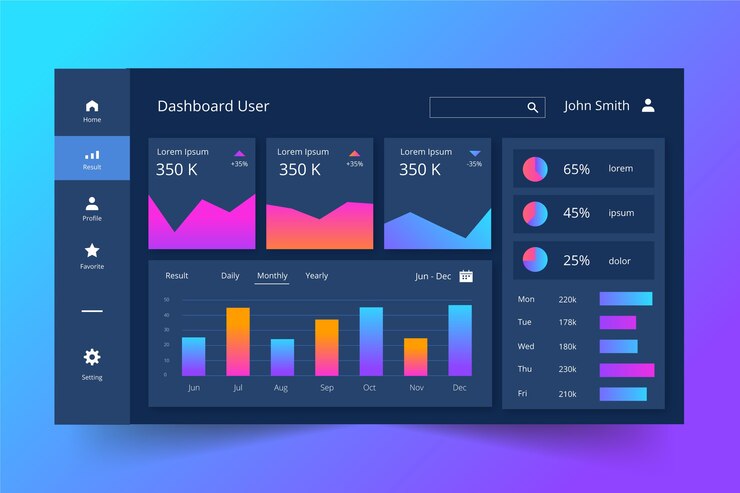

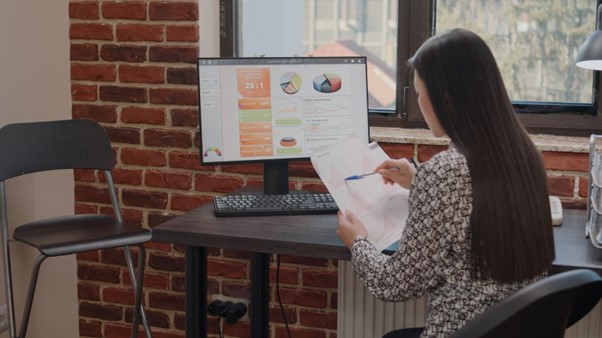


0 Comments